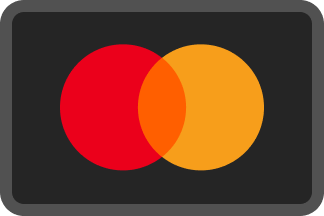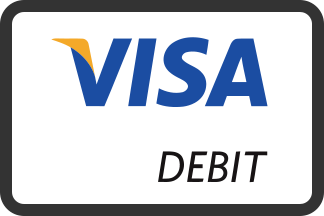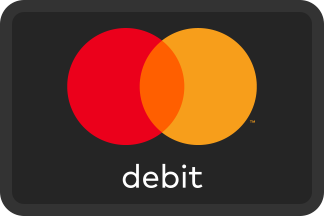If you'd like to email one of your documents directly from the Client Cloud, you can use the Send File via Email functionality built into the cloud.
To get started, click on the button on the right-hand side of any file, and then click on the Email button.
A new window will open where you can choose what email to send the file to. When you have chosen the email and read the warning, click on the 'Send Email' button. Within a few minutes, you should see an email in your inbox from the Jarvis Ryan Associates Client Cloud with your file as an attachment.
This is useful if you are trying to email a file to yourself or to a professional or partner that you trust. You should be careful before sharing sensitive documents with others, and double-check the email address of the recipient of the file. Once the email has been sent, you cannot cancel its delivery.
Troubleshooting
I'm getting a "429: Too Many Requests" screen when trying to email a file
You may get this warning when you've attempted to send several documents via email in a short period of time. We limit the number of emails sent to ensure that the sending functionality isn't abused. If you intend to send a large number of documents in a collection, we encourage you to instead download the files and compress them, to send them as a ZIP to your recipient. We're not able to lift this error manually per-client.