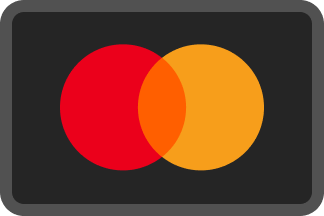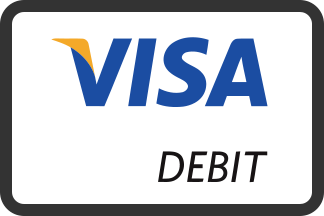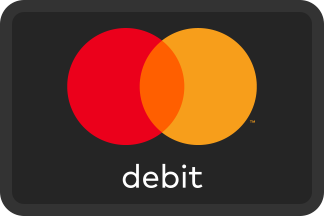First, click on 'Client Cloud' in the top blue bar of this page. This will take you to the Client Cloud login page, from which you enter your Client Cloud account credentials and log in.
Once logged in, click on the 'Upload File' button in the top header.
Then, in the blue heading of the page, click on the 'Upload New File' button.
Click on 'Choose Files' and choose the files you wish to upload. Add a description of your upload to the text box below, and then click on the 'Upload Now' button. The files will then upload and our office will receive your submission.
Reviewing existing uploads
You can review existing submissions by looking at the 'Files' list below. Clicking on an item will allow you to see a preview of what you have uploaded, and you can click the button followed by Delete in order to cancel your submission.